- QIs there a risk of personal information leakage during registration?
-
A
Our company complies with the Personal Information Protection Act and the Act on Promotion of Information and Communication Network Utilization and Information Protection.
The information you provide during registration is securely protected.
- QI want to change my member ID.
-
A
The member ID you entered during registration cannot be changed directly. Please contact customer service and leave a message, and we will assist you with the process.
- QI have lost my ID and password.
-
A
After clicking the login button, you can click on "Forgot ID/Password" to initiate the process of retrieving your ID and password. Through email verification associated with your account, a temporary password will be issued.
- QI want to withdraw from the site.
-
A
After logging in, you can select "Withdrawal" at the bottom of the [Edit Profile] section in [My Classroom] to proceed with the withdrawal process.
- QIs it possible to rejoin after withdrawal?
-
A
Rejoining is possible, but the previously used ID cannot be reused.
- QI want to modify my personal information.
-
A
After logging in, you can modify your personal information by going to [My Classroom] > [Edit Profile].
- QIs it possible to use it simultaneously on both PC and mobile?
-
A
Due to security policies, simultaneous login is not allowed. Please log out from the device you were previously using and then log in from the new device.
- QThe video is not playing, and the screen appears black.
-
A
It is necessary to check the environment of the browser you are using.
<Microsoft Edge>
-
In the Edge browser, go to the menu in the top right corner, click on "Settings," then navigate to "System and Performance." If available, enable "Use hardware acceleration when possible" (turn it on).
-
If the issue persists after step 1, go to "Settings," choose "Restore settings to their original defaults," and select "Reset Settings" to reset the browser settings.
<Google Chrome>
-
In the Chrome browser, go to the menu in the top right corner, click on "Settings," then go to "System." If available, enable "Use hardware acceleration when available" (turn it on).
-
If the issue persists after step 1, go to "Settings," choose "Advanced," then select "Reset and clean up" and click on "Restore settings to their original defaults" to reset the browser settings.
-
- QThe video player is not installing.
-
A
When installing the Kollus Player program, it will force the closure of all currently running browsers.
However, errors may occur if there are processes that have not been terminated properly. Please ensure that you close all processes associated with the running browser before attempting to reinstall the player.
- Q'The capture program has been detected.' error appears.
-
A
The Kollus Player is equipped with a feature that automatically stops playback when screen or audio capture programs are running to protect content copyrights.
Therefore, if you see a message saying "Capture program detected," please close the capture program and restart playback.
- For PCs:
-
It is recommended to uninstall the capture program and reboot, or completely terminate the process (Process Kill) before the lecture.
-
Even if the capture program is not actively running, it may still be listed in the process execution list, which can block capturing and prevent playback.
-
If you don't reboot after removal, the process may remain active and prevent playback.
-
Some antivirus software, such as virus checkers, may falsely flag the player as malicious and prevent playback.
In this case, please temporarily disable or uninstall the antivirus program, reboot, and then play the video.
(For users of other antivirus software, please refer to http://info.kollus.com/faq/?number=53)
- For Mac OS/X:
-
For Mac users, completely terminate the QuickTime program's process.
-
QuickTime has a built-in screen recording feature.
-
If QuickTime is running, the Kollus Player will not execute.
-
QuickTime is a default program in Mac OS and cannot be uninstalled. Therefore, you need to terminate the QuickTime program from the top menu.
-
Uninstall or terminate capture programs such as AnCamera, and then reboot.
- For Chrome:
- In Chrome, delete capture-blocking programs such as Snagit from the extension plugins. (http://info.kollus.com/faq/?number=49)
- For mobile devices:
-
If you only remove the shortcut icon of the capture program, the capture program will not be completely deleted. Please make sure to confirm the deletion through app removal/editing.
-
Uninstall the Mobizen capture app and reboot (recommended).
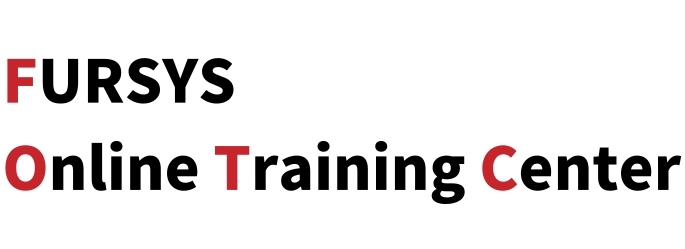




 Please log in
Please log in